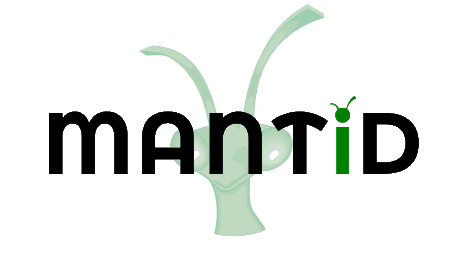Muon Testing¶
Preparation¶
For these tests you will be using the files; EMU00051341-51343.nxs for
Ionic Diffusion Test, EMU00020882-20900.nxs for
Superconducting Copper Test, HIFI000134028-13439
for HIFI Transverse Field Simultaneous Fitting, and MUSR62260 for
Transverse Field Asymmetry Test. You will need access to the data
archive for this which can be activated through
manage user directories.
Ionic Diffusion Test¶
Time required 5 - 10 minutes
Open Muon Analysis (Interfaces > Muon > Muon Analysis)
Change Instrument to EMU, found in the Home tab
Load runs
51341-3- Go to the Fitting tab
Check the Simultaneous fit over checkbox, and change from Run to Group/Pair
Right click the empty table area; Select Add Function
Add a Flat Background (Background > Flat Background)
Similarly, add DynamicKuboToyabe (Muon > MuonGeneric > DynamicKuboToyabe)
Check the Global checkbox for the parameters A0, Asym, Delta and Nu
Set
A0 = 0.05,Asym = 0.15,Delta = 0.2andNu = 0.1Click the value for the Field parameter; A
...should appear next to it, click it. A new window should appearCheck the box called Log
Change the log to be field_danfysik
Click a row in the table
Click the Set drop down menu and choose Set all to log
Do the same but this time choose Fix all, then click Ok
Click Fit
- Go to the Results tab
At the bottom of the interface, click Output Results
A table should appear in the workspaces toolbox called Results Table
Click on the main Workbench window and open the results table
- Expected Values are (similar to within 50%):
f0.A0:
-0.0467f1.Asym:
0.155f1.Delta:
0.389f1.Nu:
0.474
In the plotting window click the
External PlotbuttonYou should get a plot that looks like the following:
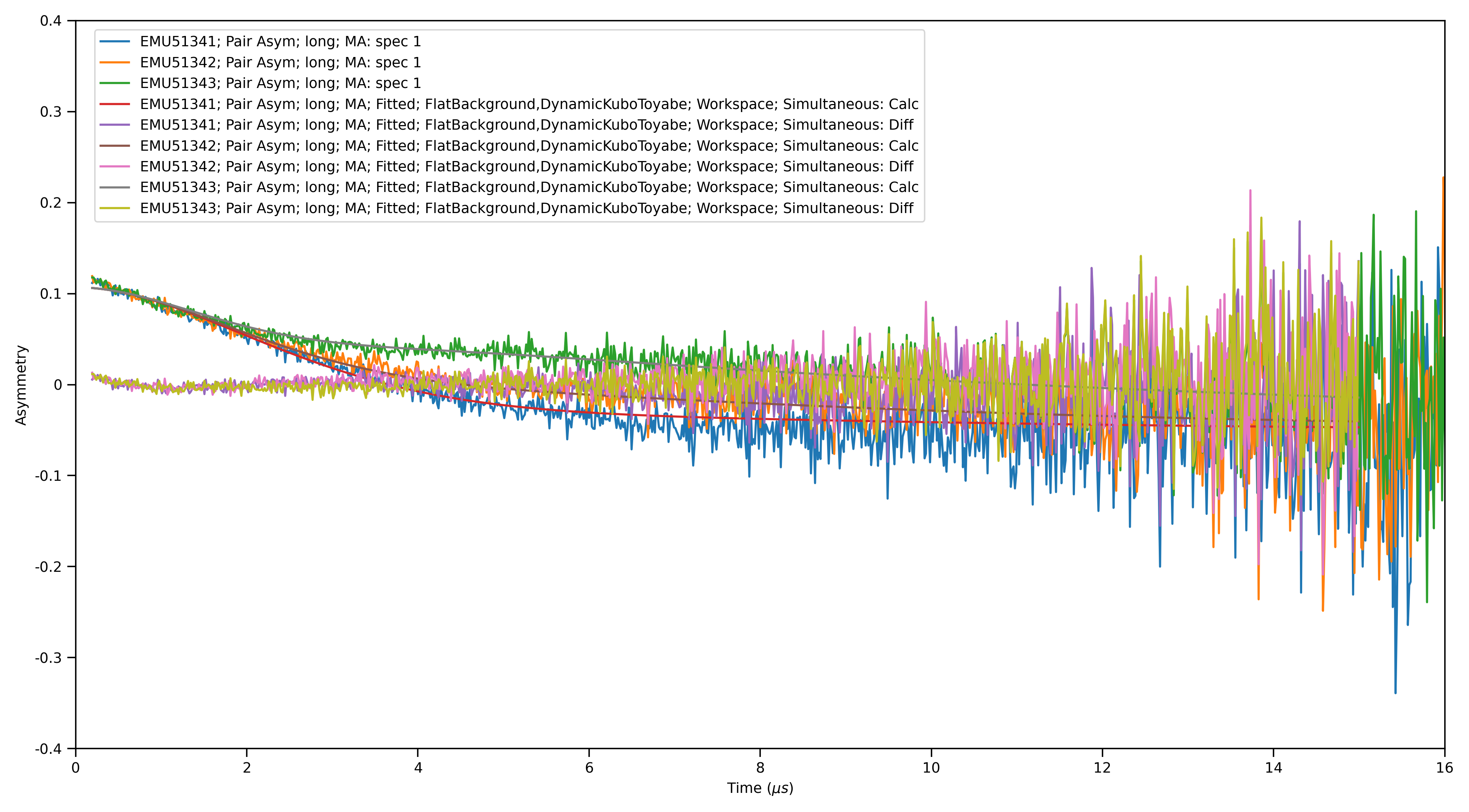
Superconducting Copper Test¶
Time required 5 - 10 minutes
Open Muon Analysis (Interfaces > Muon > Muon Analysis)
Change Instrument to EMU, found in the Home tab
Load run
20889-20900Using the > button, step through a couple files (Plot should update each time)
- Go to the Fitting tab
Right click the empty table area; Select Add Function
Add ExpDecayMuon (Muon > MuonGeneric > ExpDecMuon)
- Go to the Sequential Fitting tab
Click Sequentially Fit All
- Go to the Results tab
In the Log Values table, check run_number and Field_Danfysik
Click Output Results
Go to the Model Fitting tab
Set the
Select Datatofield_danfysikandLambdaThe plot will look similar to the one below
Add a peak function (e.g. Gaussian)
You should be able to fit to the data
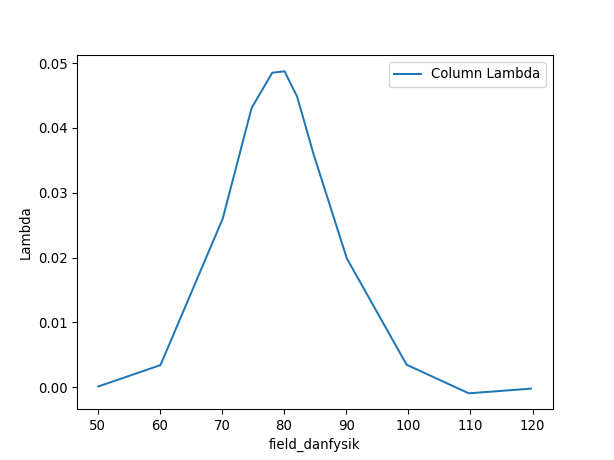
HIFI Transverse Field Simultaneous Fitting¶
Time required 5 - 10 minutes
Open Muon Analysis (Interfaces > Muon > Muon Analysis)
Change Instrument to HIFI, found in the Home tab
Load runs
134028-39- Go to the Grouping tab
In the Pair table, click Guess Alpha
In the resulting dialog, change the run to
HIFI134034to be used for the calculationA value close to
1.3should appear
- Go to the Fitting tab
Check the Simultaneous fit over checkbox, and change from Run to Group/Pair
Right click the empty table area; Select Add Function
Add a Flat Background (Background > Flat Background)
Similarly, add ExpDecayOsc (Muon > MuonGeneric > ExpDecOsc)
Set all parameters to Global, except Frequency
Click Fit
The fit should fail with a large Chi value (
>100)- Now to try the fit a different way.
Click Undo Fits
Click the value for the Frequency parameter; A
...should appear next to it, click it. A new window should appearEnter values for each run in the table as from
0.0to1.1in steps of0.1Click Ok
Click Fit
This time the fit should work with a significantly lower value for Chi squared (
<10)Back in the main workbench window, expand the fitting workspace and pick one of the fitted workspaces
Double click and with plot type as Individual, click Plot All
You should get plots that look like this:
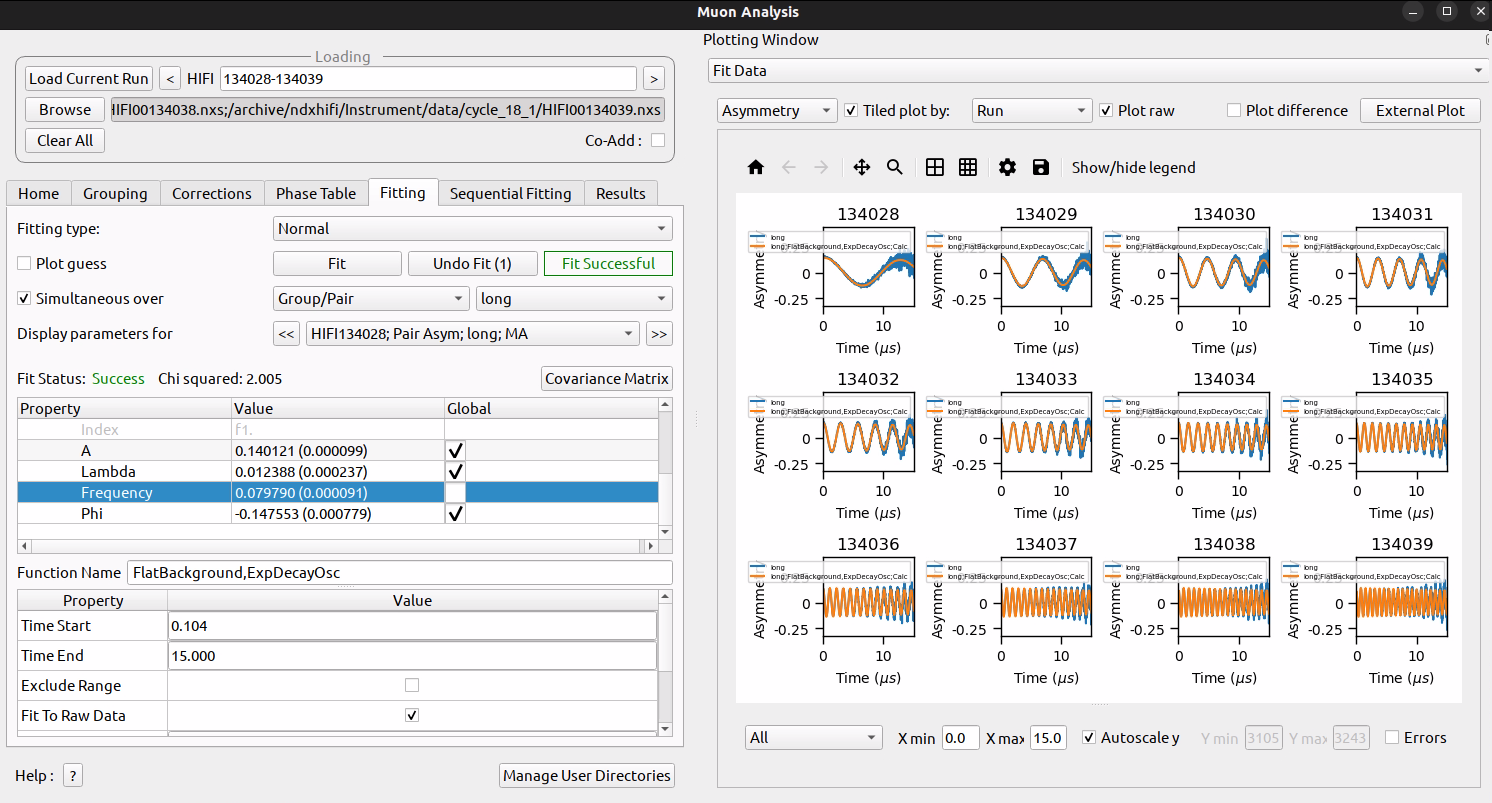
Transverse Field Asymmetry Test¶
Time required 5 minutes
Open Muon Analysis (Interfaces > Muon > Muon Analysis)
Change Instrument to MUSR, found in the Home tab
Load run
62260- Go to the Fitting tab
Change Select Workspace to workspace containing the fwd in the name
Right click the empty table area; Select Add Function
Add GuasOsc (Muon > MuonGeneric > GausOsc)
Set
Frequency = 1.3In the bottom table, check TF Asymmetry Mode to be
trueClick Fit
Single Pulse Test¶
Time required 5 minutes
Open Muon Analysis (Interfaces > Muon > Muon Analysis)
Change Instrument to ARGUS, found in the Home tab
Load run
71799- Go to the Grouping tab
click Guess Alpha, should get
0.95
Load the next run
- Go to the Fitting tab
Add a StaticKuboToyabeTimeExpDecay and FlatBackground
Click the Fit button
- Expected Values are (similar):
A:
0.13Delta:
0.52Lambda:
0.11A0:
0.07
Double Pulse Test¶
Time required 5 minutes This users the same sample as the single pulse test
Open Muon Analysis (Interfaces > Muon > Muon Analysis)
Change Instrument to ARGUS, found in the Home tab
Load run
71796Set to Double Pulse
- Go to the Grouping tab
click Guess Alpha, should get
0.93
Load the next run
- Go to the Fitting tab
Add a StaticKuboToyabeTimeExpDecay and FlatBackground
click the Fit button
- Expected Values are (similar):
A:
0.12Delta:
0.55Lambda:
0.13A0:
0.09
These values are slightly different from the single pulse results
Load run
71796- Go to the Home tab
Change back to Single Pulse
Untick the Time zero and set the value to 0.493
- Go to the Grouping tab
Click Guess Alpha, should get
0.91
Load the next run
- Go to the Fitting tab
Add a StaticKuboToyabeTimeExpDecay and FlatBackground
Click the Fit button
- Expected Values are (similar):
A:
0.12Delta:
0.59Lambda:
0.14A0:
0.1
Possible Prolems¶
If at any point data cannot be loaded check your manage user directories to see if you have turned on archive search.
If you cannot see all the runs once you reach the
...step for a simultaneous fit, go back to the Fitting tab and make sure Simultaneous fit over is checked and it is over Group/Pair, not Run